Interactive elements of this application require JavaScript to be enabled in the browser
 —
—
 Reset all filters
Reset all filters
Interactive plots with Plotly.js
Plots in RadLab are interactive and use the Plotly.js JavaScript library to achieve the functionality.Below, an example plot is provided where you can try out supported interactions:
- Hover over the data points on the plot to reveal tooltips with additional information;
- Click-and-drag horizontally on the main area of the plot (the area with the grid) to select a region on the horizontal (X) axis to zoom into;
- Click-and-drag vertically to change the zoom region on the vertical (Y) axis;
- Double-click in the main area to restore the original zoom level;
- Click on the instrument name in the legend on the right to focus only on the data from a single instrument.
- Drag from the middle of the axis to pan;
- Drag from the corner of the axis to zoom beyond.
Note: the instrument selection UI is interactive as well; however, the on-hover toolbar is not available, and only horizontal zoom and pan are supported in order to simplify time range selection.

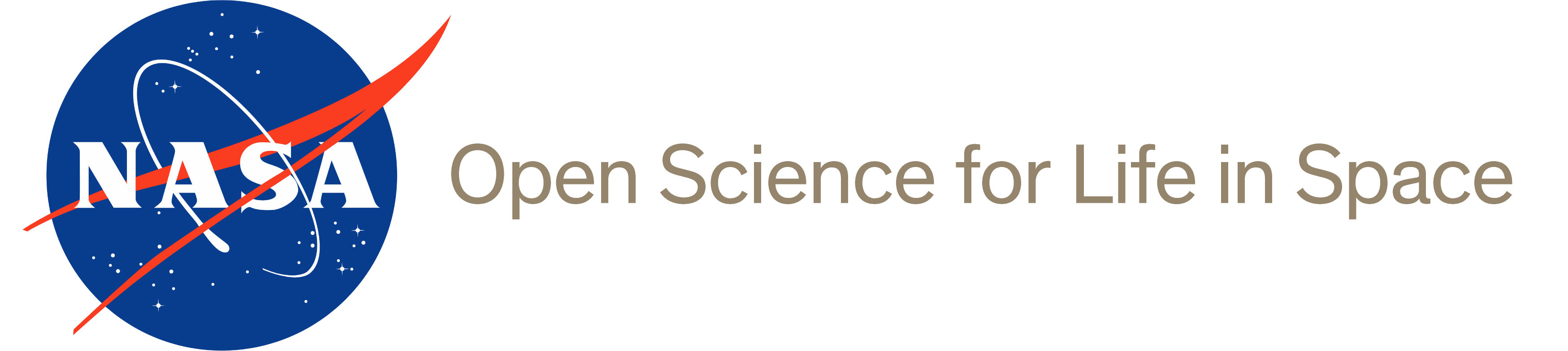

 @NASAGeneLab
@NASAGeneLab  NASA GeneLab
NASA GeneLab  NASA-GeneLab
NASA-GeneLab